Create a birthday video celebration for free
Add a ton of joy to any birthday with The Video of Everyone. Our fun birthday video creator takes video messages from friends and family and turns them into a glorious celebration to make the recipient feel loved and special.
Use Facebook to see whose birthdays are coming up.
“It was amazing, such a beautiful surprise, it was really emotional, I cried.” - Iain Hannay
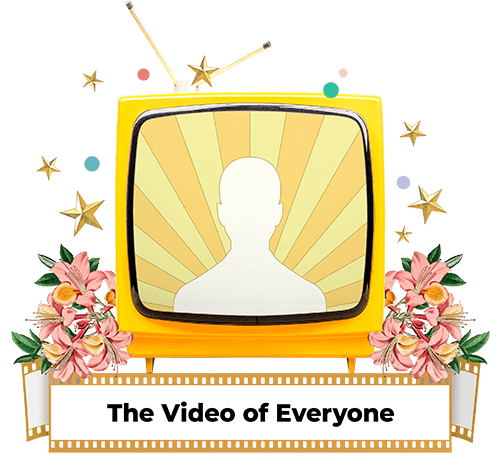
How it works
1. Start a celebration
Choose the occasion, recipient, and give your celebration a title. From birthdays to baby showers, we've got you covered!
2. Record & upload
Record your video message on your mobile (remembering to hold it horizontally in landscape), or on your tablet or computer.
3. Invite others
Invite the recipient's favourite people to record and upload their own video messages.
4. Share your surprise!
Your video messages are automatically collated once uploaded. A 'share' button will appear so you can send it to the lucky recipient!
Get creative with your video!
FAQs
Is there size and limit to videos I can upload in the celebration?
No. But we recommend you keeping them short and sweet to keep your video interesting and your upload fast.
How do I know if a video message has been uploaded to my celebration?
Each time a video is added to your celebration from a collaborator you will get an email from us to announce it.
You can also see all the uploaded videos from your view of the celebration.
I was asked to join a celebration. Do I have to sign up and start an account to upload a video?
Yes, you will need to create an account to upload a video to the celebration.
You have the option to choose not to receive future emails within the sign up process.
How do I send the video celebration to the recipient?
Use the 'SEND NOW' button at the bottom of the video celebration page.
This gives you the option to copy a link or share the video celebration using email, Facebook Messenger or Whatsapp.
Can I move the video order around?
Yes, as the organiser of the celebration you can decide in which order the videos appear.
Go to the video you want to move and hover over it to see editing options.
Select the Settings Icon on your video celebration and choose the position.
I need more information about the videos
If you can't find the information you are looking for, please click here for more FAQs